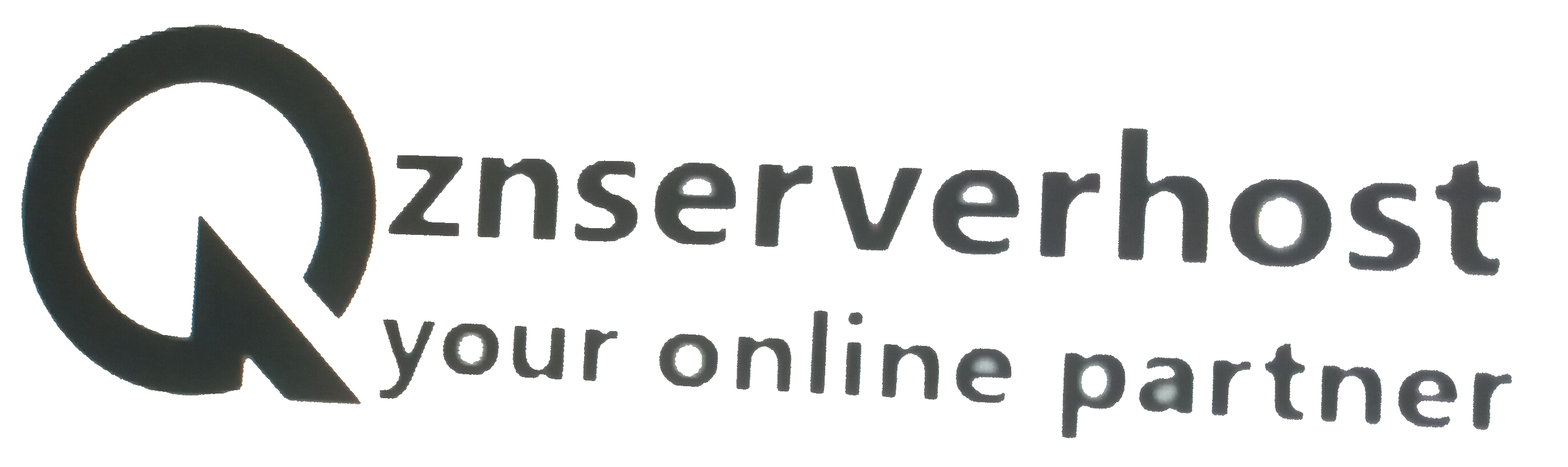To provide a simple method to process a hosting website, cPanel is always there. It is a web hosting control panel which is Linux-based that provides a graphical interface and automation tools. cPanel is responsible for file management, account security, and lots of other functions. It offers you an easy, hassle-free server configuration. It allows you to create my new email account, helps to change your password, settings and IP address making your hosting experience smoother. Basically, cPanel provides options for server configuration and account management. As simple as possible for the old and new users.
If you use a a email address that mention your company name than it more helpful for you to trust other person. If your company name is "example" than you get a email address like name@example.com from cpanel.
There are certain steps to follow to create my new email account using cPanel of znserverhost
Create my new email account using cPanel by following simple steps:
First of all, you need to login to cPanel via the cPanel URL. For example - esell.com/cpanel (replace esell.com with your actual domain).
Then you will find the login page where you have to provide your cPanel username and password. If you have more than one domain then please select the domain you want your email account to be associated within the list.
When you are done logging in. Then to create my new email account, find out the mail section where you will be able to create and manage email accounts. Now, press on Email Accounts button to go to the email account page. (Here remember, we can create and manage email accounts in the Email Accounts page. For a chosen domain you can separately manage the email accounts.)
Click on ‘Create Account’ when you are done typing the email address you want and have entered the desired password for it.
Once you are done creating your email account you can look for it in the list of Email Accounts.
Once you are done with it you can also look for options like ‘Configure Email Client’ and ‘Access Webmail.’ When you are done setting up your email accounts you can install an email account and set up the mail account in it or you can access your email via webmail for Emailing purposes.

Create my new email account - Configure Email Client
The default web-based Email clients of cPanel which are Horde, SquirrelMail, and Roundcube will be shown when you click on the Access Webmail option. You will be login to the web-based Email client once you are done choosing from the options. By using such email clients we can create my new email account using cPanel in znserverhost

When you click on the Configure Email client option, it will take you to the Email Client settings. Then you will be able to see Secure SSL/TLS settings and Non-SSL Settings. If the Mail server is secured with SSL, you can go with SSL settings. Most of the servers of web hosting companies are secured with SSL.

Create my new email account – Configuring Thunderbird
Now the question is how to set up email accounts in your PC. When you are done installing thunderbird open it. Then click on Create Account and enter your name, Email Address, and password which you created earlier when the box will pop up click on Continue.

Then you have to choose between MAP or POP3 the one you want to use.
MAP - In the server, the emails will be saved
POP3 - In the local machine, the emails will be downloaded.
If you want to go for manual configuration, then click on ‘Manual Configuration.’ To set the mail server name, port etc it will give you more advanced options. Just copy the Email Client settings from cPanel of SuperGlobalHost and apply it there. Then the incoming and outgoing server settings (SSL or Non-SSL) can be set as mentioned earlier. Finally we’re done with process of create my new email account using cPanel of znserverhost. And using Thunderbird we can also download the emails direct to our Local machine or PC. Thanks for reading!!!