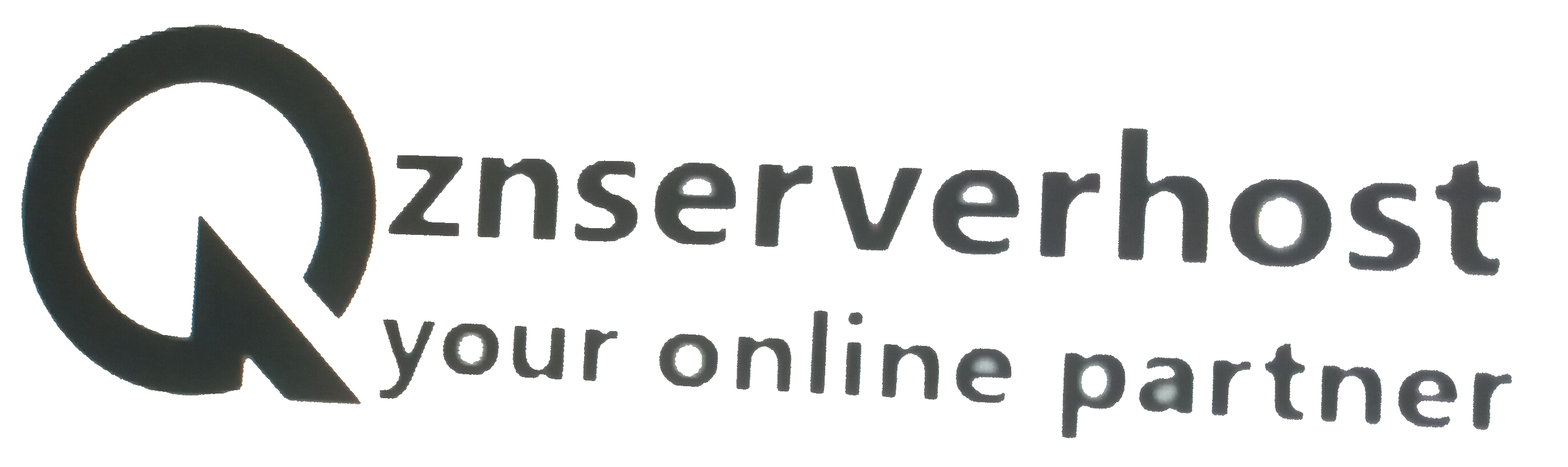When moving your website over to a different hosting provider, you are very likely to want your emails brought over as well. There are a few ways to do that, and we are going to go over them in this article. Our technical support team can perform most of them, so if you ever need assistance with transferring your emails, do not hesitate to contact them by submitting a support ticket.
Full cPanel Backup Transfer
If you are already using cPanel at your current hosting provider, you are in luck. This method of moving is by far the best, as the full cPanel backup takes a snapshot of your ENTIRE hosting account (including emails, websites, sub-domains, redirects, aliases, and other types of settings). When we restore it on our end, everything is going to be migrated in the process. Sadly, if you are not using cPanel at your current email hosting provider, we cannot use this method to move your emails.
If you are using cPanel and you wish to enable our team to transfer the emails utilizing this method, please submit a support ticket and provide out techs with the following information:
- cPanel Login URL
- cPanel Login user
- cPanel login password
IMAP Sync Transfer
The IMAP Sync method is a great option. It syncs the emails from the email account located on your previous server with the emails of your email account on the current. There are a few requirements so it can we can initiate it:
- Please make sure that the email accounts, containing the messages you want to transfer are present on both servers.
- Please make sure that the previous mail account is fully active, and your previous provider has not suspended it. The account MUST be active so we can start the transfer.
- If the above requirements are met, please submit a ticket to our technical support team and give them the following information:
- The email address username on your old server and the new server.
- The email address password on your old server and the new server.
- The IMAP hostname of your old server.
Once this information has been provided to our technical team, they will begin the process immediately and update your ticket if they face any issues while transferring your emails or when they finish.
Manual Transfer from an Email Client
This migration method is more of a workaround than anything else. We are going to provide you with a step-by-step instruction bellow:
- Please download an email client such as Thunderbird, Outlook, or Mailbird.
- Set up your email account inside the email client using your current email provider's IMAP settings.
- Log inside your znserverhost cPanel and create the same email account.
- Please set up the email account you just created in the cPanel inside the email client using the configuration details displayed inside the cPanel's EMAIL section > Email Accounts > Connect Devices.
- When both the accounts become active in your email client, it is time to start moving them! To do that, select an email you want to transfer with your mouse and drag and drop it in the mailbox of the account you just created in the cPanel. These emails you drag and drop will not be lost from your previous server, as this process copies them over.